Add Custom Properties to Question Types
Question properties define a question's contents, behavior, and appearance. Predefined properties of each question type are listed in the Form Library API help section. If you want to extend the functionality of a question type, you can add custom properties to it as described in this help topic. Once added, custom properties can be set in the survey JSON schema and changed in Survey Creator.
Add Custom Properties to an Existing Class
In SurveyJS, each question type is implemented by a specific class. These classes can inherit properties from one or more base classes. You can find the inheritance chain of each class in its API reference. For example, the following image illustrates the inheritance chain of the QuestionTextModel class:
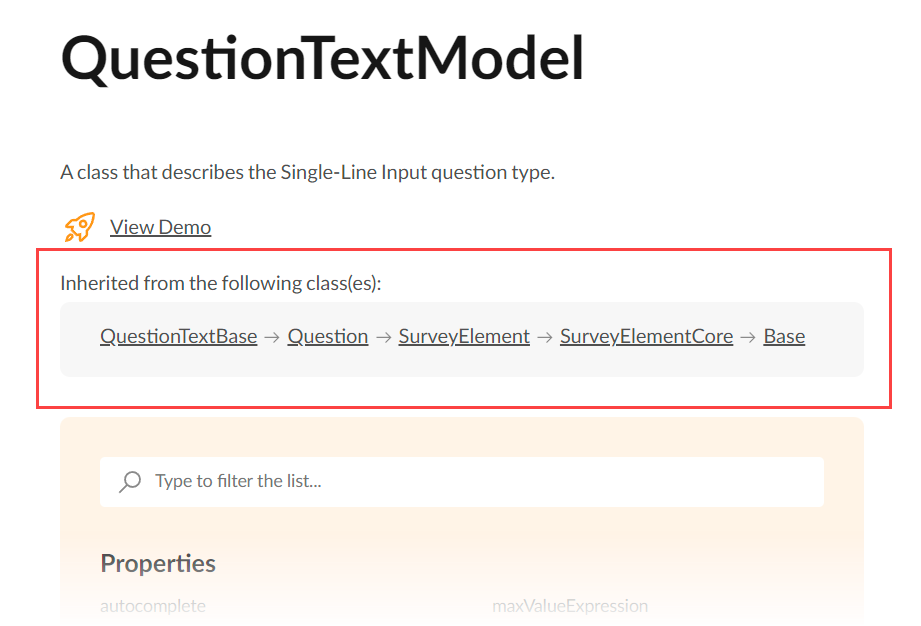
To add a custom property to an existing class, call the addProperty(className, propMeta) method on the Serializer object. This method has the following parameters:
className
The name of a base or derived class (see thegetType()method description).propMeta
A JSON object with property settings.
If you add a property to a base class, all its derived classes will also have this property. For instance, the following code adds a custom property to the base Question class and to all questions as a result:
import { Serializer } from "survey-core";
Serializer.addProperty("question", {
name: "customNumericProperty",
type: "number",
category: "general",
default: 1,
visibleIndex: 0
});
Define Custom Properties in a New Class
This approach is suitable if you create a new class. Each custom property should be defined by a getter/setter pair that returns and sets the property value. For instance, the following code shows how to implement MyCustomClass based on the Question class and define one custom property.
import { Question, ElementFactory } from "survey-core";
export class MyCustomClass extends Question {
getType() {
return "my-custom-class";
}
get myCustomProperty() {
return this.getPropertyValue("myCustomProperty");
}
set myCustomProperty(val) {
this.setPropertyValue("myCustomProperty", val);
}
}
ElementFactory.Instance.registerElement("my-custom-class", (name) => {
return new MyCustomClass(name);
});
Custom localizable properties and item collections require additional configuration.
To finish creating a new class, you need to configure how it should be serialized to and deserialized from JSON. Call the addClass(name, propMeta[], constructor, baseClassName) method on the Serializer object. This method has the following parameters:
name
A string value that you returned from the model'sgetType()method. This property is used to associate the JSON object with the JavaScript class.propMeta[]
An array of objects with property settings used to serialize custom properties to JSON.constructor
A function that returns an instance of the JavaScript class associated with the JSON object.baseClassName
The name of a class that the custom class extends.
The following code shows how to call the addClass() method for the custom class declared previously:
import { ..., Serializer } from "survey-core";
// ...
Serializer.addClass(
"my-custom-class",
[{
name: "myCustomProperty",
category: "general",
visibleIndex: 2
}],
function () {
return new MyCustomClass("");
},
"question"
);
Define a Custom Item Collection Property
In addition to a getter/setter pair, a custom item collection property needs the this.createItemValues(name) method to be called in the class constructor. This method adds reactivity and localization support to the item collection.
import { Question, ElementFactory } from "survey-core";
export class MyCustomClass extends Question {
constructor() {
super();
this.createItemValues("myItemCollectionProperty");
}
getType() {
return "my-custom-class";
}
get myItemCollectionProperty() {
return this.getPropertyValue("myItemCollectionProperty");
}
set myItemCollectionProperty(val) {
this.setPropertyValue("myItemCollectionProperty", val);
}
}
ElementFactory.Instance.registerElement("my-custom-class", (name) => {
return new MyCustomClass(name);
});
Serializer.addClass(
"my-custom-class",
[{
name: "myItemCollectionProperty",
type: "itemvalues",
category: "general",
visibleIndex: 3
}],
function () {
return new MyCustomClass("");
},
"question"
);
Define a Custom Localizable Property
Follow the steps below to add a custom localizable property to a new class:
- Call the
this.createLocString(config)method in the class constructor to create aLocalizableStringinstance. This instance contains its own inner dictionary with translations of a particular string for different locales. - Add a getter/setter pair that returns and sets localized text and a getter that returns the
LocalizableStringinstance itself. - In serialization settings, set the
serializationPropertysetting to the name of the getter that returns theLocalizableStringinstance.
import { Question, ElementFactory, Serializer } from "survey-core";
export class MyCustomClass extends Question {
constructor() {
super();
// Step 1: Create a `LocalizableString` instance
this.createLocString({ name: "myLocalizableProperty" });
}
getType() {
return "my-custom-class";
}
// Step 2: Add getters and setters
get myLocalizableProperty() {
// Return the property text for the current locale
return this.getLocalizableStringText("myLocalizableProperty");
}
set myLocalizableProperty(val) {
// Set the property text for the current locale
this.setLocalizableStringText("myLocalizableProperty", val);
}
get locMyLocalizableProperty() {
// Return a `LocalizationString` instance for `myLocalizableProperty`
return this.getLocalizableString("myLocalizableProperty");
}
}
ElementFactory.Instance.registerElement("my-custom-class", (name) => {
return new MyCustomClass(name);
});
Serializer.addClass(
"my-custom-class",
[{
name: "myLocalizableProperty",
category: "general",
visibleIndex: 2,
// Step 3: Deserialize `myLocalizableProperty` to `locMyLocalizableProperty`
serializationProperty: "locMyLocalizableProperty"
}],
function () {
return new MyCustomClass("");
},
"question"
);
Override Default Property Values
You can specify a different default value for a property. To do this, call Serializer's getProperty(className, propertyName) method and change the property's defaultValue setting:
// Override the default value of the `eachRowRequired` property for Single-Select Matrix questions
import { Serializer } from "survey-core";
Serializer.getProperty("matrix", "eachRowRequired").defaultValue = true;
If you want to override the default value of a localizable property, do it using localization capabilities. In most cases, localizable properties are those that specify UI captions: completeText, pageNextText, pagePrevText, etc.
import { getLocaleStrings } from "survey-core";
const engLocale = getLocaleStrings("en");
engLocale.pagePrevText = "Back";
engLocale.pageNextText = "Forward";
engLocale.completeText = "Send";
Survey Element Property Settings
This section describes settings that you can specify within a propMeta object when calling the addProperty(className, propMeta) or addClass(name, propMeta[], constructor, baseClassName) method on the Serializer object.
name
A string value that specifies the property name. It is the only required property.
type
A string value that specifies the property type. Accepts one of the values described in the table below. Each type produces a different property editor in Survey Creator's Property Grid.
type |
Property Editor | Description |
|---|---|---|
"string" (default) |
Text input | Use this type for short string values. |
"dropdown" |
Drop-down menu | Use this type to allow respondents to select from a set of predefined options. Requires a defined choices array. |
"buttongroup" |
A group of related buttons | Use this type to allow respondents to select from a small set of predefined options (typically, no more than three). Requires a defined choices array. |
"boolean" |
Checkbox | Use this type for Boolean values. |
"condition" |
Multi-line text input with an optional dialog window | Use this type for Boolean expressions similar to visibleIf or enableIf. Requires an implemented onExecuteExpression function. |
"expression" |
Multi-line text input with a hint icon | Use this type for non-Boolean expressions. Requires an implemented onExecuteExpression function. |
"number" |
Text input | Use this type for numeric values. |
"spinedit" |
Text input with increase and decrease buttons | Use this type for integer values. |
"text" |
Multi-line text input | Use this type for multi-line text values. |
"file" |
Text input with a button that opens a Select File dialog window | Use this type to allow respondents to select a file or enter a file URL. |
"color" |
Color picker | Use this type for color values. |
"html" |
Multi-line text input | Use this type for HTML markup. |
"itemvalues" |
Customized text inputs for entering value-text pairs | Use this type for arrays of objects with the following structure: { value: any, text: string }. For example, Dropdown, Checkboxes, and Radio Button Group questions use this type for the choices property. |
"value" |
Button that opens a dialog window | The dialog window displays the survey element and allows users to set the element's default value. |
"multiplevalues" |
Multi-select dropdown (tag box) | Use this type to allow respondents to select more than one predefined option. Requires a defined choices array. |
type can also accept custom values. In this case, you need to register a property editor for the custom type in the PropertyGridEditorCollection and specify a standard JSON object that the custom type should produce. For example, the following code configures a "shortname" property that has a custom "shorttext" type:
import { PropertyGridEditorCollection } from "survey-creator-core";
import { Serializer } from "survey-core";
PropertyGridEditorCollection.register({
// Use this editor for properties with `type: "shorttext"`
fit: (prop) => {
return prop.type === "shorttext";
},
// Return a standard question JSON configuration for the property editor
// (a single-line input editor that is limited to 15 characters)
getJSON: (obj, prop, options) => {
return { type: "text", maxLength: 15 };
}
});
// Add a custom property that uses the "shorttext" editor
Serializer.addProperty("question", {
name: "shortname",
displayName: "Short name",
type: "shorttext",
category: "general",
visibleIndex: 3
});
You can add the type to the name property after a colon character as a shortcut:
import { Serializer } from "survey-core";
Serializer.addProperty("question",
{ name: "myBooleanProperty", type: "boolean" }
// ===== or =====
{ name: "myBooleanProperty:boolean" }
);
default
A default value for the property. If not specified, default equals "" for string values, 0 for numbers, and false for Boolean values. The default value is not serialized into a survey JSON schema.
import { Serializer } from "survey-core";
Serializer.addProperty("dropdown",
{ name: "myStringProperty", default: "custom-default-value" }
);
Serializer.addProperty("checkbox",
{ name: "myNumericProperty", type: "number", default: 100 }
);
Serializer.addProperty("question",
{ name: "myBooleanProperty", type: "boolean", default: true }
);
If you are creating a localizable property and want to display different default values for different locales, use localization capabilities to specify these default values. You can assign them at runtime, as shown below:
import { surveyLocalization } from "survey-core";
surveyLocalization.getLocaleStrings("en")["myStringProperty"] = "Default value for English";
surveyLocalization.getLocaleStrings("fr")["myStringProperty"] = "Default value for French";
Alternatively, you can add your custom property to each used localization dictionary. In this case, the default value for the current locale will be applied automatically. Rebuild the library after updating the dictionaries.
// localization/english.ts
export var englishStrings = {
// ...
myStringProperty: "Default value for English"
}
// localization/french.ts
export var frenchSurveyStrings = {
// ...
myStringProperty: "Default value for French"
}
displayName
A string value that specifies a property caption. If not specified, the name value is used instead.
import { Serializer } from "survey-core";
Serializer.addProperty("dropdown",
{ name: "myStringProperty", displayName: "Custom Caption" }
);
choices
An array of selection choices or a function that loads the choices from a web service. Applies only to text and numeric properties. If choices are specified, Survey Creator renders a drop-down menu as the property editor.
import { Serializer } from "survey-core";
// Define `choices` locally
Serializer.addProperty("question", {
name: "myStringProperty",
choices: [ "option1", "option2", "option3" ],
// If item captions should be different from item values:
// choices: [
// { value: "option1", text: "Option 1" },
// { value: "option2", text: "Option 2" },
// { value: "option3", text: "Option 3" },
// ],
default: "option1"
});
// Load `choices` from a web service
Serializer.addProperty("survey", {
name: "country",
category: "general",
choices: (obj, choicesCallback) => {
const xhr = new XMLHttpRequest();
xhr.open("GET", "https://surveyjs.io/api/CountriesExample");
xhr.setRequestHeader( "Content-Type", "application/x-www-form-urlencoded");
xhr.onload = () => {
if (xhr.status === 200) {
const response = JSON.parse(xhr.response);
const result = [];
// Make the property nullable
result.push({ value: null });
// Web service returns objects that are converted to the `{ value, text }` format
// If your web service returns an array of strings, pass this array to `choicesCallback`
response.forEach(item => {
result.push({ value: item.cioc, text: item.name });
});
choicesCallback(result);
}
};
xhr.send();
}
});
isRequired
A Boolean value that specifies whether the property must have a value. Defaults to false. You can add an exclamation mark before name as a shortcut for this setting:
import { Serializer } from "survey-core";
Serializer.addProperty("question",
{ name: "myBooleanProperty", type: "boolean", isRequired: true }
// ===== or =====
{ name: "!myBooleanProperty", type: "boolean" }
);
isSerializable
A Boolean value that specifies whether to include the property in the survey JSON schema. Defaults to true.
isLocalizable
A Boolean value that specifies whether users can translate the property value to different languages in the Translation tab. Applies only to text properties. Defaults to false.
import { Serializer } from "survey-core";
Serializer.addProperty("question",
{ name: "myTextProperty", type: "text", isLocalizable: true }
);
The isLocalizable setting applies only if you add a custom property to an existing class. For information on how to add a custom localizable property to a new class, refer to the following section:
Define a Custom Localizable Property
visible
A Boolean value that specifies whether the property is visible in Survey Creator's Property Grid. Defaults to true.
visibleIf
A function that specifies a condition based on which to set the visible property value. The function accepts the question or panel that a user configures as a parameter.
If the property visibility depends on another property, use the dependsOn setting. You can use visibleIf in conjunction with dependsOn to impose more specific rules on property visibility. In this case, Survey Creator calls the visibleIf function only when one of the properties from the dependsOn array is changed.
In the following code, the dateFormat property depends on the inputType property and is visible only if inputType is set to one of the date types:
import { Serializer } from "survey-core";
Serializer.addProperty("text", {
name: "dateFormat",
category: "general",
visibleIndex: 7,
dependsOn: ["inputType"],
visibleIf: (obj) => {
return (
obj.inputType === "date" ||
obj.inputType === "datetime" ||
obj.inputType === "datetime-local"
);
}
});
visibleIndex
A number that specifies the property position within its category. Defaults to -1 (the last position).
import { Serializer } from "survey-core";
Serializer.addProperty("question",
// Display "myStringProperty" at the top in the General category
{ name: "myStringProperty", category: "general", visibleIndex: 0 }
);
readOnly
A Boolean value that specifies whether the property value is read-only. Defaults to false.
import { Serializer } from "survey-core";
Serializer.addProperty("question",
{ name: "myStringProperty", readOnly: true }
);
enableIf
A function that specifies a condition based on which the property is switched to read-only mode. This function accepts the question or panel that a user configures as a parameter.
In the following code, the dateFormat property is enabled only if an inputType property is set to one of the date types:
import { Serializer } from "survey-core";
Serializer.addProperty("text", {
name: "dateFormat",
category: "general",
visibleIndex: 7,
enableIf: (obj) => {
return (
obj.inputType === "date" ||
obj.inputType === "datetime" ||
obj.inputType === "datetime-local"
);
}
});
category
A string value that specifies a category in which to display the property. If category is not set, the property falls into the Others category. Categories are sorted according to categoryIndex values.
The following table describes predefined categories:
category |
Category title | Element types that have the category | categoryIndex |
|---|---|---|---|
"general" |
General | Question, Panel, Page, Survey | -1 |
"logo" |
Logo in the Survey Header | Survey | 50 |
"navigation" |
Navigation | Survey | 100 |
"navigation" |
Navigation | Page | 350 |
"question" |
Question Settings | Survey | 200 |
"pages" |
Pages | Survey | 250 |
"logic" |
Conditions | Survey | 300 |
"logic" |
Conditions | Question, Panel, Page | 200 |
"data" |
Data | Survey | 400 |
"data" |
Data | Question, Panel, Page | 300 |
"validation" |
Validation | Survey | 500 |
"validation" |
Validation | Question, Panel, Page | 400 |
"showOnCompleted" |
"Thank You" Page | Survey | 600 |
"timer" |
Quiz Mode | Survey | 700 |
"questionSettings" |
Question Settings | Panel, Page | 100 |
"layout" |
Layout | Question | 100 |
"layout" |
Panel Layout | Panel | 150 |
"numbering" |
Numbering | Panel | 350 |
"mask" |
Input Mask Settings | Single-Line Input, individual items in Multiple Textboxes | 250 |
"columns" |
Columns | Matrices | 10 |
"rows" |
Rows | Matrices | 11 |
"choices" |
Choice Options | Multi-Select Matrix, Dynamic Matrix | 12 |
"cells" |
Individual Cell Texts | Single-Select Matrix | 500 |
"items" |
Items | Multiple Textboxes | 10 |
"rateValues" |
Rating Values | Rating Scale | 10 |
"choices" |
Choice Options | SelectBase (Dropdown, Checkboxes, Radio Button Group) | 10 |
"choicesByUrl" |
Choices from a Web Service | SelectBase (Dropdown, Checkboxes, Radio Button Group) | 11 |
categoryIndex
A number that specifies a category position. If categoryIndex is not set, the category is added to the end. No category can be placed above General.
import { Serializer } from "survey-core";
Serializer.addProperty("question",
// Display "Custom Category" after the General category
{ name: "myStringProperty", category: "Custom Category", categoryIndex: 1 }
);
availableInMatrixColumn
A Boolean value that specifies whether the property is available in matrix column settings. Defaults to false.
If you enable this setting, the property will be added to the same category and at the same position that it has in a standalone question.
A matrix column's cellType must match the class name to which you add the property. For example, the following code adds a property to Rating Scale questions and matrix columns of the "rating" cellType.
import { Serializer } from "survey-core";
Serializer.addProperty("rating",
{ name: "myStringProperty", availableInMatrixColumn: true }
);
locationInTable
A string value that specifies where to place the property editor within a table editor in Survey Creator's Property Grid. Applies only to properties added to the classes that use a table editor (for example, itemvalue).
Accepted values:
"column"(default) - Displays the property editor in a table column."detail"- Displays the property editor in an expandable detail section within a table."both"- Displays the property editor in a table column and in an expandable detail section.
The following code adds a numeric property "score" to the itemvalue class. The property editor will be displayed in a table column and in an expandable detail section:
import { Serializer } from "survey-core";
Serializer.addProperty("itemvalue", {
name: "score",
type: "number",
default: 0,
minValue: 0,
maxValue: 100,
locationInTable: "both" // or "column" | "detail"
});
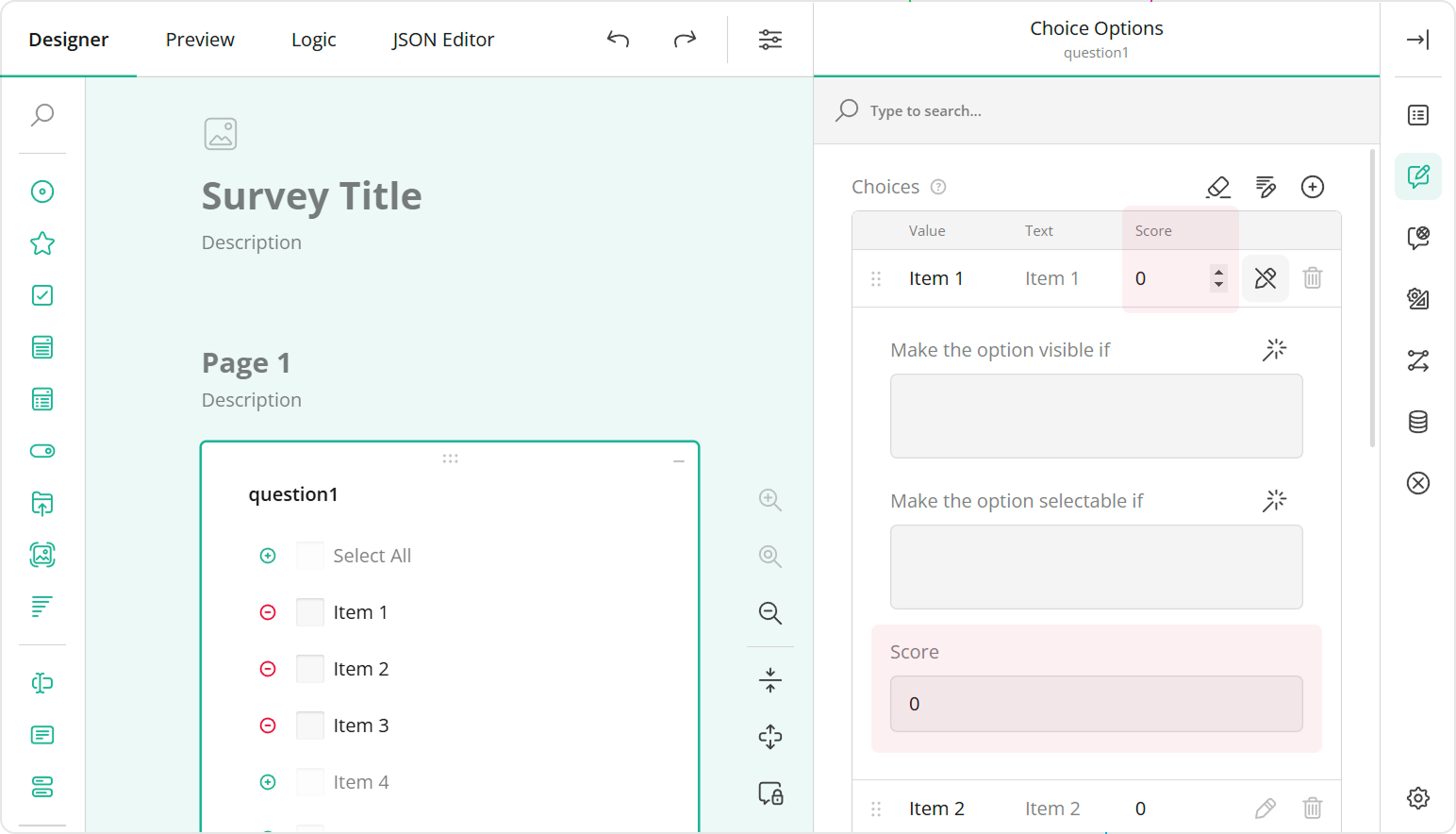
maxLength
A numeric value that specifies the maximum number of characters users can enter into the text input.
import { Serializer } from "survey-core";
Serializer.addProperty("question",
{ name: "myTextProperty", type: "text", maxLength: 280 }
);
minValue and maxValue
Numeric values that specify the minimum and maximum numbers users can enter into the editor.
import { Serializer } from "survey-core";
Serializer.addProperty("question",
{ name: "myNumericProperty", type: "number", minValue: 0, maxValue: 100 }
);
dependsOn
An array of property names upon which the current property depends. When one of the listed properties changes, the dependent property reevaluates the visibleIf and choices functions. This allows you to control the property visibility and fill choices conditionally.
The following code declares two custom properties. dependent-property fills choices depending on the myCustomProperty value:
import { Serializer } from "survey-core";
Serializer.addProperty("question", {
name: "myCustomProperty",
choices: ["Option 1", "Option 2", "Option 3"],
});
Serializer.addProperty("question", {
name: "dependent-property",
dependsOn: [ "myCustomProperty" ],
choices: (obj) => {
const choices = [];
const targetPropertyValue = !!obj ? obj["myCustomProperty"] : null;
// If `targetPropertyValue` is empty, return an empty array
if (!targetPropertyValue) return choices;
// Make the dependent property nullable
choices.push({ value: null });
// Populate `choices`
choices.push(targetPropertyValue + ": Suboption 1");
choices.push(targetPropertyValue + ": Suboption 2");
choices.push(targetPropertyValue + ": Suboption 3");
return choices;
}
});
The following example shows how to load choices for the country property from a web service. They are reloaded each time a user changes the region value:
import { Serializer } from "survey-core";
Serializer.addProperty("survey", {
name: "region",
category: "Region",
categoryIndex: 1,
choices: ["Africa", "Americas", "Asia", "Europe", "Oceania"],
});
Serializer.addProperty("survey", {
name: "country",
category: "Region",
dependsOn: [ "region" ],
choices: (obj, choicesCallback) => {
const xhr = new XMLHttpRequest();
const url =
!!obj && !!obj.region
? "https://surveyjs.io/api/CountriesExample?region=" + obj.region
: "https://surveyjs.io/api/CountriesExample";
xhr.open("GET", url);
xhr.setRequestHeader("Content-Type","application/x-www-form-urlencoded");
xhr.onload = () => {
if (xhr.status === 200) {
const response = JSON.parse(xhr.response);
const result = [];
// Make the property nullable
result.push({ value: null });
response.forEach(item => {
result.push({ value: item.cioc, text: item.name });
});
choicesCallback(result);
}
};
xhr.send();
}
});
overridingProperty
The name of a property that overrides the current property.
import { Serializer } from "survey-core";
Serializer.addProperty("question",
{ name: "myMasterProperty", type: "condition" }
{ name: "myDependentProperty", type: "boolean", overridingProperty: "myMasterProperty" }
);
If you specify overridingProperty, the Property Grid disables the current property and displays a jump link to the overriding property:
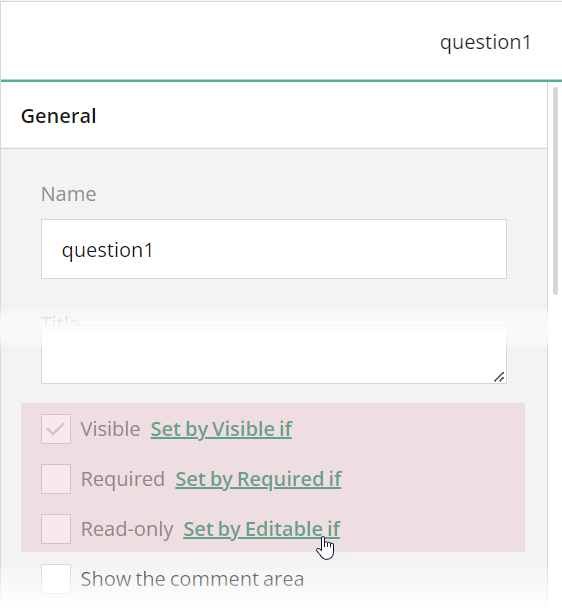
onSetValue
A function that you can use to perform actions when the property value is set (for example, update another property value).
Do not assign a value directly to an object property because this will trigger the onSetValue function again. Use the object's setPropertyValue(propertyName, newValue) method instead:
import { Serializer } from "survey-core";
Serializer.addProperty("question", {
name: "myStringProperty",
onSetValue: (surveyElement, value) => {
// You can perform required checks here
// ...
// Set the `value`
surveyElement.setPropertyValue("myStringProperty", value);
// You can perform required actions after the `value` is set
// ...
}
});
Due to technical limitations, the
onSetValuefunction is not triggered for localizable properties.
onExecuteExpression
A function that is called when an expression is evaluated.
Define this function for custom properties of the "condition" or "expression" type. Within it, you can handle the expression evaluation result. For example, the following code adds a custom showHeaderIf property to the Single-Select Matrix question type. This property shows or hides the matrix header based on a condition: the result of the condition evaluation is assigned to the question's showHeader property.
import { Serializer } from "survey-core";
Serializer.addProperty("matrix", {
name: "showHeaderIf",
type: "condition",
category: "logic",
onExecuteExpression: (obj, res) => {
obj.showHeader = res;
}
});
// Usage
const surveyJson = {
"elements": [{
"type": "matrix",
"showHeaderIf": "{question1} = 'item2'"
}]
}
The onExecuteExpression function applies only if you add a custom property to an existing class. If you are adding a custom expression or condition property to a new class, call the this.addExpressionProperty(name, onExecuteExpression) method in the class constructor instead:
import { Question, ElementFactory, Serializer } from "survey-core";
export class MyCustomClass extends Question {
constructor() {
super();
this.addExpressionProperty(
"myCustomPropertyExpression",
(obj, res) => {
if (res) {
obj.myCustomProperty = res.toString();
}
}
);
}
getType() {
return "my-custom-class";
}
get myCustomProperty() {
return this.getPropertyValue("myCustomProperty");
}
set myCustomProperty(val) {
this.setPropertyValue("myCustomProperty", val);
}
get myCustomPropertyExpression() {
return this.getPropertyValue("myCustomPropertyExpression");
}
set myCustomPropertyExpression(val) {
this.setPropertyValue("myCustomPropertyExpression", val);
}
}
ElementFactory.Instance.registerElement("my-custom-class", (name) => {
return new MyCustomClass(name);
});
Serializer.addClass(
"my-custom-class",
[{
name: "myCustomProperty",
category: "general",
visibleIndex: 2
}, {
name: "myCustomPropertyExpression",
type: "expression",
category: "logic"
}],
function () {
return new MyCustomClass("");
},
"question"
);
Further Reading
- Create Specialized Question Types
- Create Composite Question Types
- Integrate Third-Party Components: Angular | React | Vue 3
Send feedback to the SurveyJS team
Need help? Visit our support page