Table View for Survey Results in a React Application
This step-by-step tutorial will help you set up a Table View for survey results using SurveyJS Dashboard in a React application. To add the Table View to your application, follow the steps below:
- Install the
survey-analyticsnpm Package - Configure Styles
- Load Survey Results
- Render the Table
- Enable Export to PDF and Excel
As a result, you will create the following view:
If you are looking for a quick-start application that includes all SurveyJS components, refer to the following GitHub repositories:
Install the survey-analytics npm Package
SurveyJS Dashboard is distributed as a survey-analytics npm package. Run the following command to install it:
npm install survey-analytics --save
The Table View for SurveyJS Dashboard depends on the Tabulator library. The command above automatically installs it as a dependency.
Configure Styles
Create a React component that will render your table and import the Tabulator and Table View style sheets as shown below:
// components/Tabulator.tsx
import 'tabulator-tables/dist/css/tabulator.css';
import 'survey-analytics/survey.analytics.tabulator.css';
Load Survey Results
When a respondent completes a survey, a JSON object with their answers is passed to the SurveyModel's onComplete event handler. You should send this object to your server and store it with a specific survey ID (see Handle Survey Completion). A collection of such JSON objects is a data source for the Table View. This collection can be processed (sorted, filtered, paginated) on the server or on the client.
Server-Side Data Processing
Server-side data processing enables the Table View to load survey results in small batches on demand and delegate sorting and filtering to the server. For this feature to work, the server must support these data operations. Refer to the following demo example on GitHub for information on how to configure the server and the client for this usage scenario:
SurveyJS Dashboard: Table View - Server-Side Data Processing Demo Example
Client-Side Data Processing
When data is processed on the client, the Table View loads the entire dataset at startup and applies sorting and filtering in a user's browser. This demands faster web connection and higher computing power but works smoother with small datasets.
To load survey results to the client, send the survey ID to your server and return an array of JSON objects with survey results:
// components/Tabulator.tsx
// ...
import { useState } from 'react';
const SURVEY_ID = 1;
export default function TableViewComponent() {
const [surveyDataTable, setSurveyDataTable] = useState<Tabulator>();
if (!surveyDataTable) {
loadSurveyResults("https://your-web-service.com/" + SURVEY_ID)
.then((surveyResults: any) => {
// ...
// Configure the Table View here
// Refer to the sections below
// ...
});
}
return "...";
}
function loadSurveyResults (url: string) {
return new Promise((resolve, reject) => {
const request = new XMLHttpRequest();
request.open('GET', url);
request.setRequestHeader('Content-Type', 'application/x-www-form-urlencoded');
request.onload = () => {
const response = request.response ? JSON.parse(request.response) : [];
resolve(response);
}
request.onerror = () => {
reject(request.statusText);
}
request.send();
});
}
For demonstration purposes, this tutorial uses auto-generated survey results. The following code shows a survey model and a function that generates the survey results array:
// components/Tabulator.tsx
// ...
const surveyJson = {
elements: [{
name: "satisfaction-score",
title: "How would you describe your experience with our product?",
type: "radiogroup",
choices: [
{ value: 5, text: "Fully satisfying" },
{ value: 4, text: "Generally satisfying" },
{ value: 3, text: "Neutral" },
{ value: 2, text: "Rather unsatisfying" },
{ value: 1, text: "Not satisfying at all" }
],
isRequired: true
}, {
name: "nps-score",
title: "On a scale of zero to ten, how likely are you to recommend our product to a friend or colleague?",
type: "rating",
rateMin: 0,
rateMax: 10,
}],
completedHtml: "Thank you for your feedback!",
};
function randomIntFromInterval(min: number, max: number): number {
return Math.floor(Math.random() * (max - min + 1) + min);
}
interface INpsDataObject {
"satisfaction-score": number;
"nps-score": number;
}
function generateData(): Array<INpsDataObject> {
const data: Array<INpsDataObject> = [];
for (let index = 0; index < 100; index++) {
const satisfactionScore = randomIntFromInterval(1, 5);
const npsScore = satisfactionScore > 3 ? randomIntFromInterval(7, 10) : randomIntFromInterval(1, 6);
data.push({
"satisfaction-score": satisfactionScore,
"nps-score": npsScore
});
}
return data;
}
Render the Table
The Table View is rendered by the Tabulator component. Import this component and pass the survey model and results to its constructor to instantiate it. Save the produced instance in a state variable that will be used later to render the component:
// components/Tabulator.tsx
// ...
import { useState } from 'react';
import { Model } from 'survey-core';
import { Tabulator } from 'survey-analytics/survey.analytics.tabulator';
const surveyJson = { /* ... */ }
interface INpsDataObject { /* ... */ }
function generateData(): Array<INpsDataObject> { /* ... */ }
export default function TableViewComponent() {
const [survey, setSurvey] = useState<Model>();
const [surveyDataTable, setSurveyDataTable] = useState<Tabulator>();
const [surveyResults, setSurveyResults] = useState<Array<INpsDataObject>>(generateData());
if (!survey) {
const survey = new Model(surveyJson);
setSurvey(survey);
}
if (!surveyResults) {
setSurveyResults(generateData());
}
if (!surveyDataTable && !!survey) {
const surveyDataTable = new Tabulator(
survey,
surveyResults
);
setSurveyDataTable(surveyDataTable);
}
return "...";
}
The Table View should be rendered in a page element. Add this element to the component markup. To render the Table View in the page element, call the render(containerId) method on the Tabulator instance you created previously, as shown below.
SurveyJS components do not support server-side rendering (SSR). If you are using Next.js or another framework that has adopted React Server Components, you need to explicitly mark the React component that renders a SurveyJS component as client code using the 'use client' directive.
// components/Tabulator.tsx
'use client'
// ...
import { useEffect } from 'react';
export default function TableViewComponent() {
// ...
useEffect(() => {
surveyDataTable?.render("surveyDataTable");
return () => {
document.getElementById("surveyDataTable")!.innerHTML = "";
}
}, [surveyDataTable]);
return (
<div id="surveyDataTable" />
);
}
The lack of SSR support may cause hydration errors if a SurveyJS component is pre-rendered on the server. To ensure against those errors, use dynamic imports with ssr: false for React components that render SurveyJS components. The following code shows how to do this in Next.js:
// tabulator/page.tsx
import dynamic from "next/dynamic";
const TableView = dynamic(() => import('@/components/Tabulator'), {
ssr: false,
})
export default function SurveyTabulator() {
return (
<TableView />
);
}
View Full Code
// components/Tabulator.tsx
'use client'
import 'tabulator-tables/dist/css/tabulator.css';
import 'survey-analytics/survey.analytics.tabulator.css';
import { useState, useEffect } from 'react';
import { Model } from 'survey-core';
import { Tabulator } from 'survey-analytics/survey.analytics.tabulator';
const surveyJson = {
elements: [{
name: "satisfaction-score",
title: "How would you describe your experience with our product?",
type: "radiogroup",
choices: [
{ value: 5, text: "Fully satisfying" },
{ value: 4, text: "Generally satisfying" },
{ value: 3, text: "Neutral" },
{ value: 2, text: "Rather unsatisfying" },
{ value: 1, text: "Not satisfying at all" }
],
isRequired: true
}, {
name: "nps-score",
title: "On a scale of zero to ten, how likely are you to recommend our product to a friend or colleague?",
type: "rating",
rateMin: 0,
rateMax: 10,
}],
completedHtml: "Thank you for your feedback!",
};
function randomIntFromInterval(min: number, max: number): number {
return Math.floor(Math.random() * (max - min + 1) + min);
}
interface INpsDataObject {
"satisfaction-score": number;
"nps-score": number;
}
function generateData(): Array<INpsDataObject> {
const data: Array<INpsDataObject> = [];
for (let index = 0; index < 100; index++) {
const satisfactionScore = randomIntFromInterval(1, 5);
const npsScore = satisfactionScore > 3 ? randomIntFromInterval(7, 10) : randomIntFromInterval(1, 6);
data.push({
"satisfaction-score": satisfactionScore,
"nps-score": npsScore
});
}
return data;
}
export default function TableViewComponent() {
const [survey, setSurvey] = useState<Model>();
const [surveyDataTable, setSurveyDataTable] = useState<Tabulator>();
const [surveyResults, setSurveyResults] = useState<Array<INpsDataObject>>(generateData());
if (!survey) {
const survey = new Model(surveyJson);
setSurvey(survey);
}
if (!surveyResults) {
setSurveyResults(generateData());
}
if (!surveyDataTable && !!survey) {
const surveyDataTable = new Tabulator(
survey,
surveyResults
);
setSurveyDataTable(surveyDataTable);
}
useEffect(() => {
surveyDataTable?.render("surveyDataTable");
return () => {
document.getElementById("surveyDataTable")!.innerHTML = "";
}
}, [surveyDataTable]);
return (
<div id="surveyDataTable" />
);
}
// tabulator/page.tsx
import dynamic from "next/dynamic";
const TableViewComponent = dynamic(() => import('@/components/Tabulator'), {
ssr: false,
})
export default function TableView() {
return (
<TableViewComponent />
);
}
Activate a SurveyJS License
SurveyJS Dashboard is not available for free commercial use. To integrate it into your application, you must purchase a commercial license for the software developer(s) who will be working with the Dashboard APIs and implementing the integration. If you use SurveyJS Dashboard without a license, an alert banner will appear at the top of the Table View interface:
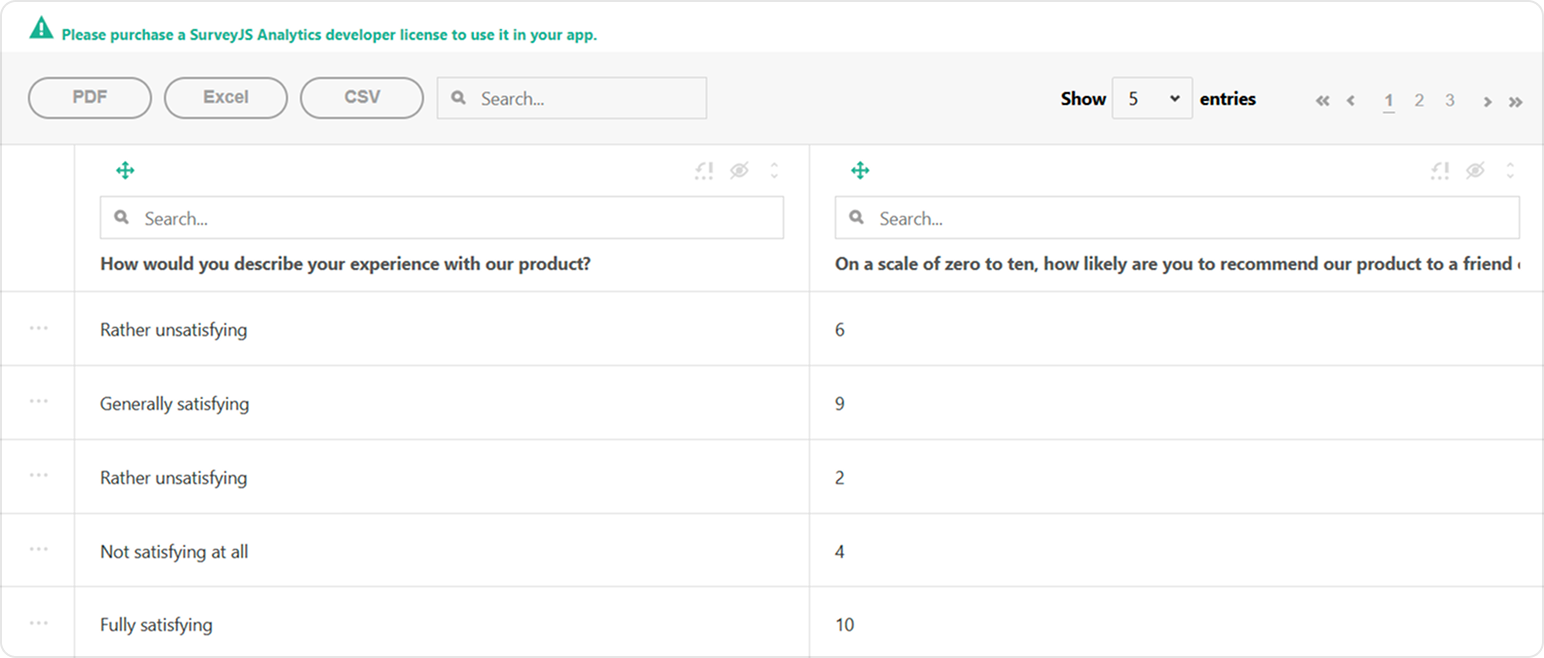
After purchasing a license, follow the steps below to activate it and remove the alert banner:
- Log in to the SurveyJS website using your email address and password. If you've forgotten your password, request a reset and check your inbox for the reset link.
- Open the following page: How to Remove the Alert Banner. You can also access it by clicking Set up your license key in the alert banner itself.
- Follow the instructions on that page.
Once you've completed the setup correctly, the alert banner will no longer appear.
Enable Export to PDF and Excel
The Table View for SurveyJS Dashboard allows users to save survey results as CSV, PDF, and XLSX documents. Export to CSV is supported out of the box. For export to PDF and XLSX, Table View needs the following third-party libraries:
- jsPDF - 2.4.0 or later
- jsPDF-AutoTable - 3.5.20 or later
- SheetJS - 0.18.5 or later
Run the following commands to install them:
npm i jspdf@2.4.0 --save
npm i jspdf-autotable@3.5.20 --save
npm i xlsx@0.18.5 --save
Review the third-party components' licenses to ensure that your project complies with the terms and conditions.
To enable export to PDF and Excel, import a jsPDF instance and apply the jsPDF-AutoTable plugin to it, then import SheetJS, and pass both the jsPDF and SheetJS instances to the Tabulator constructor:
// components/Tabulator.tsx
// ...
import jsPDF from "jspdf";
import { applyPlugin } from "jspdf-autotable";
applyPlugin(jsPDF);
import * as XLSX from "xlsx";
// ...
export default function TableViewComponent() {
// ...
if (!surveyDataTable && !!survey) {
const surveyDataTable = new Tabulator(
survey,
surveyResults,
{ jspdf: jsPDF, xlsx: XLSX }
);
setSurveyDataTable(surveyDataTable);
}
// ...
}
With server-side data processing, exported documents contain only currently loaded data records. To export full datasets, you need to generate the documents on the server.
To view the application, run npm run dev in a command line and open http://localhost:3000/ in your browser. If you do everything correctly, you should see the following result:
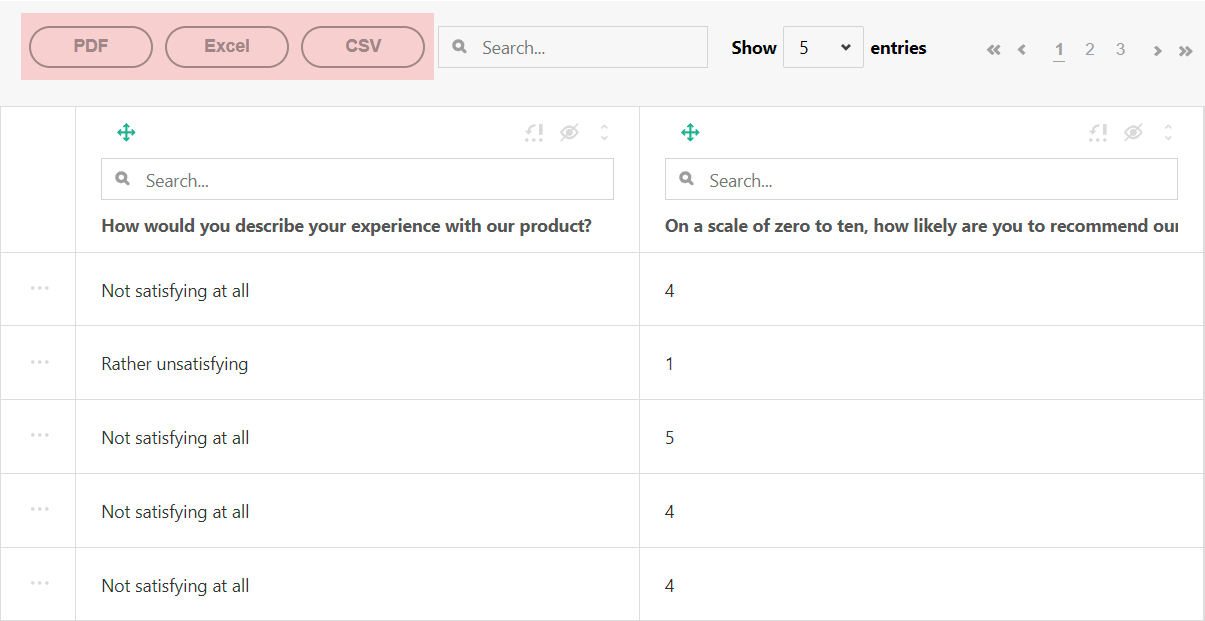
See Also
Send feedback to the SurveyJS team
Need help? Visit our support page