Add SurveyJS Dashboard to a React Application
This step-by-step tutorial will help you get started with SurveyJS Dashboard in a React application. To add SurveyJS Dashboard to your application, follow the steps below:
- Install the
survey-analyticsnpm Package - Configure Styles
- Load Survey Results
- Configure the Visualization Panel
- Render the Visualization Panel
As a result, you will create the following dashboard:
If you are looking for a quick-start application that includes all SurveyJS components, refer to the following GitHub repositories:
Install the survey-analytics npm Package
SurveyJS Dashboard is distributed as a survey-analytics npm package. Run the following command to install it:
npm install survey-analytics --save
SurveyJS Dashboard depends on the Plotly.js library. The command above installs this library as a dependency.
Configure Styles
Create a React component that will render your dashboard and import the SurveyJS Dashboard style sheet as shown below:
// components/Dashboard.tsx
import 'survey-analytics/survey.analytics.css';
Load Survey Results
You can access survey results as a JSON object within the SurveyModel's onComplete event handler. Send the results to your server and store them with a specific survey ID. Refer to the Handle Survey Completion help topic for more information.
To load the survey results, send the survey ID to your server and return an array of JSON objects:
// components/Dashboard.tsx
// ...
import { useState } from 'react';
import { VisualizationPanel } from 'survey-analytics';
const SURVEY_ID = 1;
export default function DashboardComponent() {
const [vizPanel, setVizPanel] = useState<VisualizationPanel>();
if (!vizPanel) {
loadSurveyResults("https://your-web-service.com/" + SURVEY_ID)
.then((surveyResults: any) => {
// ...
// Configure the Visualization Panel here
// Refer to the sections below
// ...
});
}
return "...";
}
function loadSurveyResults (url: string) {
return new Promise((resolve, reject) => {
const request = new XMLHttpRequest();
request.open('GET', url);
request.setRequestHeader('Content-Type', 'application/x-www-form-urlencoded');
request.onload = () => {
const response = request.response ? JSON.parse(request.response) : [];
resolve(response);
}
request.onerror = () => {
reject(request.statusText);
}
request.send();
});
}
For demonstration purposes, this tutorial uses predefined survey results. The following code shows a survey model and the structure of the survey results array:
// components/Dashboard.tsx
// ...
const surveyJson = {
elements: [{
name: "satisfaction-score",
title: "How would you describe your experience with our product?",
type: "radiogroup",
choices: [
{ value: 5, text: "Fully satisfying" },
{ value: 4, text: "Generally satisfying" },
{ value: 3, text: "Neutral" },
{ value: 2, text: "Rather unsatisfying" },
{ value: 1, text: "Not satisfying at all" }
],
isRequired: true
}, {
name: "nps-score",
title: "On a scale of zero to ten, how likely are you to recommend our product to a friend or colleague?",
type: "rating",
rateMin: 0,
rateMax: 10,
}],
completedHtml: "Thank you for your feedback!",
};
const surveyResults = [{
"satisfaction-score": 5,
"nps-score": 10
}, {
"satisfaction-score": 5,
"nps-score": 9
}, {
"satisfaction-score": 3,
"nps-score": 6
}, {
"satisfaction-score": 3,
"nps-score": 6
}, {
"satisfaction-score": 2,
"nps-score": 3
}];
Configure the Visualization Panel
Analytics charts are displayed in a Visualization Panel. Specify its properties in a configuration object. In this tutorial, the object enables the allowHideQuestions property:
import { IVisualizationPanelOptions } from 'survey-analytics';
const vizPanelOptions: IVisualizationPanelOptions = {
allowHideQuestions: false
}
Pass the configuration object, survey questions, and results to the VisualizationPanel constructor as shown in the code below to instantiate the Visualization Panel. Save the produced instance in a state variable that will be used later to render the component:
// components/Dashboard.tsx
// ...
import { useState } from 'react';
import { Model } from 'survey-core';
import { IVisualizationPanelOptions, VisualizationPanel } from 'survey-analytics';
const surveyJson = { /* ... */ };
const surveyResults = [ /* ... */ ];
const vizPanelOptions: IVisualizationPanelOptions = { /* ... */ };
export default function DashboardComponent() {
const [survey, setSurvey] = useState<Model>();
const [vizPanel, setVizPanel] = useState<VisualizationPanel>();
if (!survey) {
const survey = new Model(surveyJson);
setSurvey(survey);
}
if (!vizPanel && !!survey) {
const vizPanel = new VisualizationPanel(
survey.getAllQuestions(),
surveyResults,
vizPanelOptions
);
setVizPanel(vizPanel);
}
return "...";
}
View Full Code
// components/Dashboard.tsx
import 'survey-analytics/survey.analytics.css';
import { useState } from 'react';
import { Model } from 'survey-core';
import { IVisualizationPanelOptions, VisualizationPanel } from 'survey-analytics';
const surveyJson = {
elements: [{
name: "satisfaction-score",
title: "How would you describe your experience with our product?",
type: "radiogroup",
choices: [
{ value: 5, text: "Fully satisfying" },
{ value: 4, text: "Generally satisfying" },
{ value: 3, text: "Neutral" },
{ value: 2, text: "Rather unsatisfying" },
{ value: 1, text: "Not satisfying at all" }
],
isRequired: true
}, {
name: "nps-score",
title: "On a scale of zero to ten, how likely are you to recommend our product to a friend or colleague?",
type: "rating",
rateMin: 0,
rateMax: 10,
}],
completedHtml: "Thank you for your feedback!",
};
const surveyResults = [{
"satisfaction-score": 5,
"nps-score": 10
}, {
"satisfaction-score": 5,
"nps-score": 9
}, {
"satisfaction-score": 3,
"nps-score": 6
}, {
"satisfaction-score": 3,
"nps-score": 6
}, {
"satisfaction-score": 2,
"nps-score": 3
}];
const vizPanelOptions = {
allowHideQuestions: false
}
export default function DashboardComponent() {
const [survey, setSurvey] = useState<Model>();
const [vizPanel, setVizPanel] = useState<VisualizationPanel>();
if (!survey) {
const survey = new Model(surveyJson);
setSurvey(survey);
}
if (!vizPanel && !!survey) {
const vizPanel = new VisualizationPanel(
survey.getAllQuestions(),
surveyResults,
vizPanelOptions
);
setVizPanel(vizPanel);
}
return "...";
}
Render the Visualization Panel
A Visualization Panel should be rendered in a page element. Add this element to the component markup. To render the Visualization Panel in the page element, call the render(containerId) method on the VisualizationPanel instance you created in the previous step, as shown below.
SurveyJS components do not support server-side rendering (SSR). If you are using Next.js or another framework that has adopted React Server Components, you need to explicitly mark the React component that renders a SurveyJS component as client code using the 'use client' directive.
// components/Dashboard.tsx
'use client'
// ...
import { useEffect } from 'react';
export default function DashboardComponent() {
// ...
useEffect(() => {
vizPanel?.render("surveyVizPanel");
return () => {
vizPanel?.clear();
}
}, [vizPanel]);
return (
<div id="surveyVizPanel" />
);
}
The lack of SSR support may cause hydration errors if a SurveyJS component is pre-rendered on the server. To ensure against those errors, use dynamic imports with ssr: false for React components that render SurveyJS components. The following code shows how to do this in Next.js:
// dashboard/page.tsx
import dynamic from "next/dynamic";
const Dashboard = dynamic(() => import('@/components/Dashboard'), {
ssr: false,
});
export default function SurveyDashboard() {
return (
<Dashboard />
);
}
To view the application, run npm run dev in a command line and open http://localhost:3000/ in your browser.
View Full Code
// components/Dashboard.tsx
'use client'
import { useState, useEffect } from 'react';
import 'survey-analytics/survey.analytics.css';
import { Model } from 'survey-core';
import { IVisualizationPanelOptions, VisualizationPanel } from 'survey-analytics';
const surveyJson = {
elements: [{
name: "satisfaction-score",
title: "How would you describe your experience with our product?",
type: "radiogroup",
choices: [
{ value: 5, text: "Fully satisfying" },
{ value: 4, text: "Generally satisfying" },
{ value: 3, text: "Neutral" },
{ value: 2, text: "Rather unsatisfying" },
{ value: 1, text: "Not satisfying at all" }
],
isRequired: true
}, {
name: "nps-score",
title: "On a scale of zero to ten, how likely are you to recommend our product to a friend or colleague?",
type: "rating",
rateMin: 0,
rateMax: 10,
}],
completedHtml: "Thank you for your feedback!",
};
const surveyResults = [{
"satisfaction-score": 5,
"nps-score": 10
}, {
"satisfaction-score": 5,
"nps-score": 9
}, {
"satisfaction-score": 3,
"nps-score": 6
}, {
"satisfaction-score": 3,
"nps-score": 6
}, {
"satisfaction-score": 2,
"nps-score": 3
}];
const vizPanelOptions: IVisualizationPanelOptions = {
allowHideQuestions: false
}
export default function DashboardComponent() {
const [survey, setSurvey] = useState<Model>();
const [vizPanel, setVizPanel] = useState<VisualizationPanel>();
if (!survey) {
const survey = new Model(surveyJson);
setSurvey(survey);
}
if (!vizPanel && !!survey) {
const vizPanel = new VisualizationPanel(
survey.getAllQuestions(),
surveyResults,
vizPanelOptions
);
setVizPanel(vizPanel);
}
useEffect(() => {
vizPanel?.render("surveyVizPanel");
return () => {
vizPanel?.clear();
}
}, [vizPanel]);
return (
<div id="surveyVizPanel" />
);
}
// dashboard/page.tsx
import dynamic from "next/dynamic";
const Dashboard = dynamic(() => import('@/components/Dashboard'), {
ssr: false,
});
export default function SurveyDashboard() {
return (
<Dashboard />
);
}
Activate a SurveyJS License
SurveyJS Dashboard is not available for free commercial use. To integrate it into your application, you must purchase a commercial license for the software developer(s) who will be working with the Dashboard APIs and implementing the integration. If you use SurveyJS Dashboard without a license, an alert banner will appear at the top of the interface:
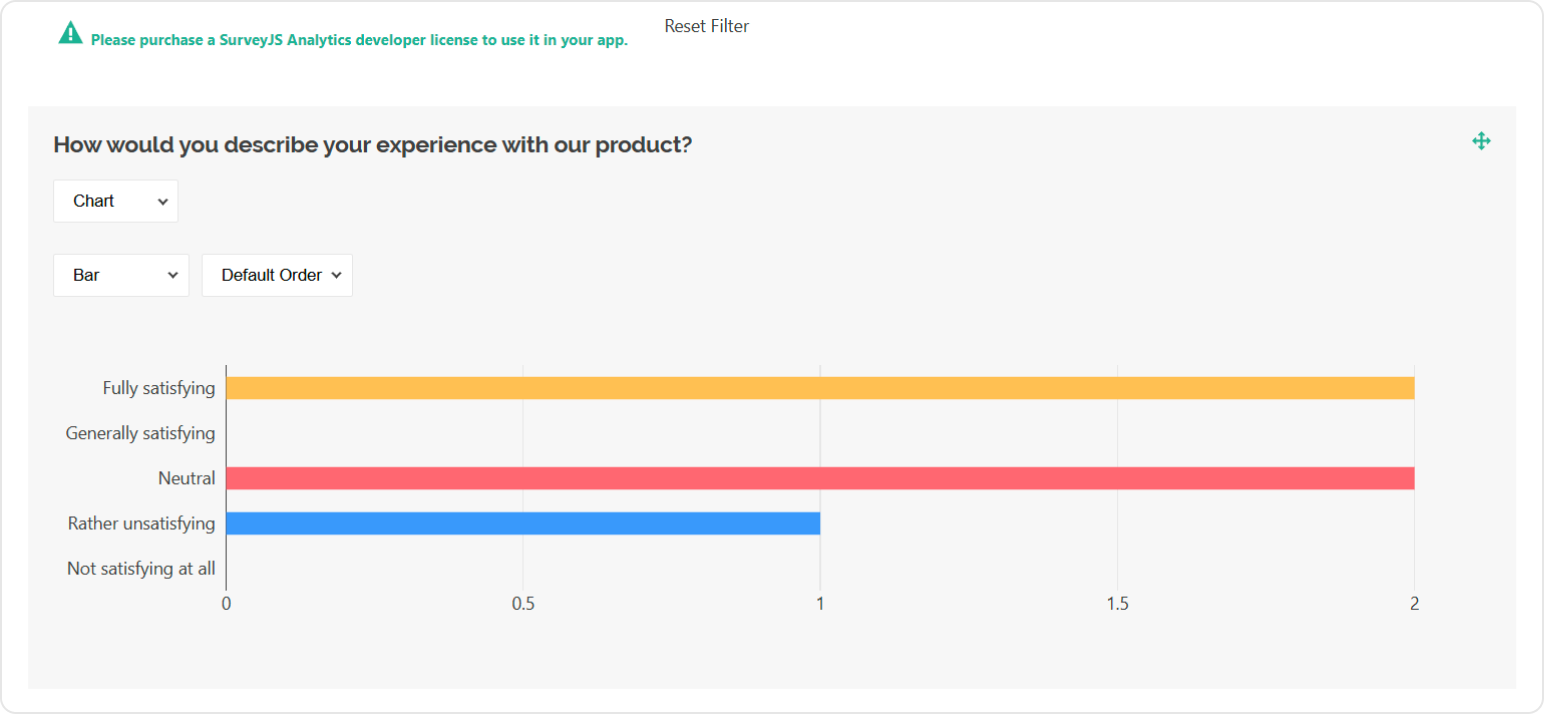
After purchasing a license, follow the steps below to activate it and remove the alert banner:
- Log in to the SurveyJS website using your email address and password. If you've forgotten your password, request a reset and check your inbox for the reset link.
- Open the following page: How to Remove the Alert Banner. You can also access it by clicking Set up your license key in the alert banner itself.
- Follow the instructions on that page.
Once you've completed the setup correctly, the alert banner will no longer appear.
See Also
Send feedback to the SurveyJS team
Need help? Visit our support page